Goal
Understand the basics of time signatures and how to interpret them.
Time Signatures define the two important qualities about the measure.
- How many pieces the measure is divided into
- How the measure is divided up
Note here that a time signature has nothing to do with how long a note is. That job is determined by the tempo. The time signature says it’s two properties by using two numbers stacked on top of each other.
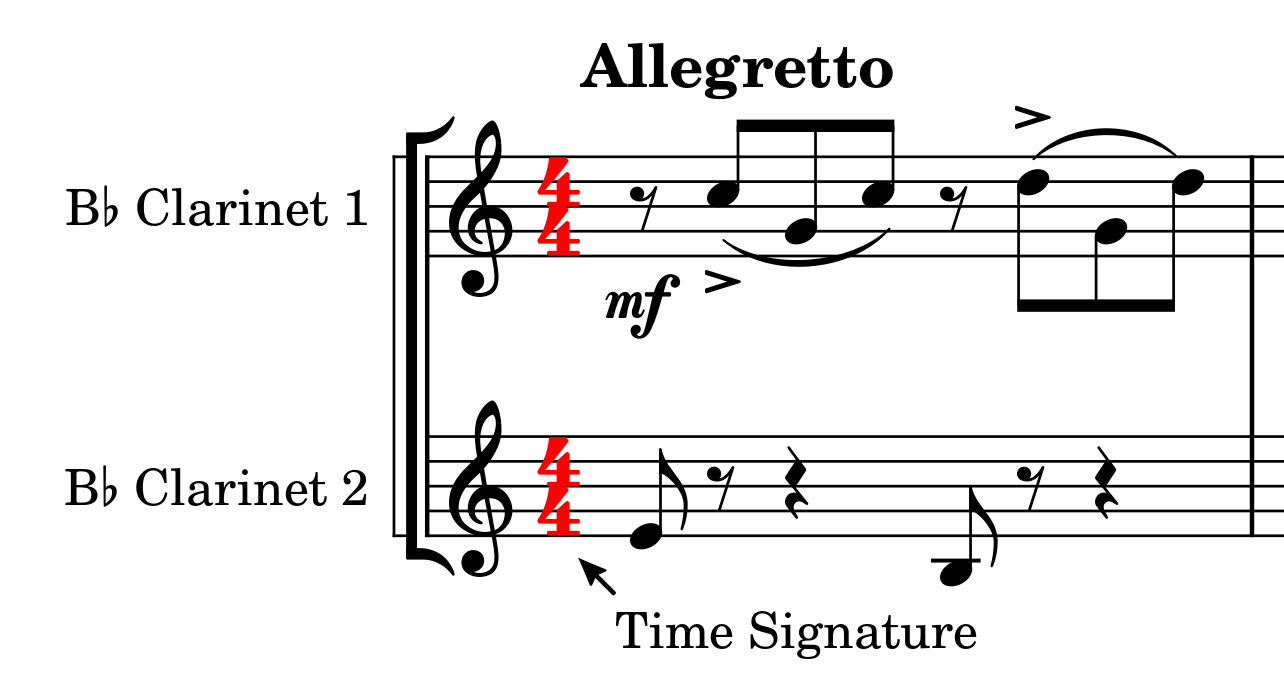
The Top Number
The top number says how many pieces the measure is divided into or in other words how many beats the measure is divided into. If the top number were a 4 then that means there are 4 “beats” in a measure. If the top number is an 8 then there are 8 beats in a measure or in other words the measure is split into 8 equal parts.
Example:
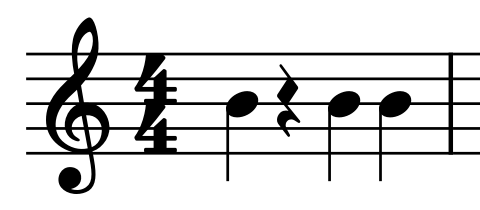
This measure has a 4 on the top so it is split into 4 equal parts or “beats”.

This measure has a 3 on the top so it is split into 3 equal parts or “beats”.
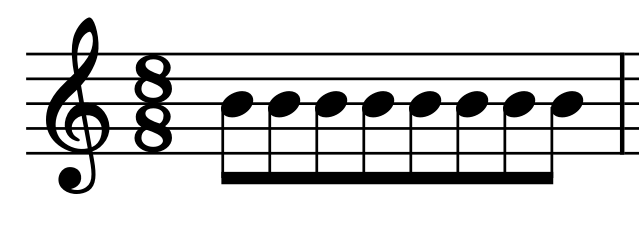
This measure has a 8 on the top so it is split into 8 equal parts or “beats”. (This is not a very practical time signature and is here just as an example).
The Bottom Number
The bottom number says what note “gets the beat” or in other words, how the measure is divided up. Is it split into 4 quarter notes? 4 eighth notes? 4 half notes? That is what the bottom number tells us.
Different numbers go to different notes. Here is a chart detailing the notes and what number goes with them:
Whole Note | |
Half Note  | |
Quarter Note  | |
8th Note  | |
16th Note  | |
32nd Note  |
Example:
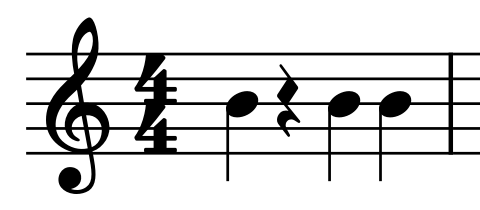
Here we see a 4 is on the bottom so that means a quarter note is used. We see a 4 is also on the top, so that means 1 measure is taken up by 4 quarter notes.
Example 2:
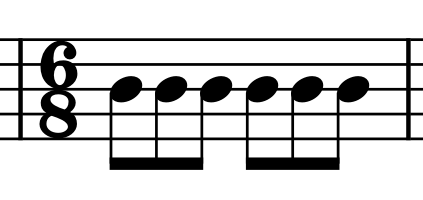
Now an 8 is on bottom so an eighth note is used. We see a 6 is on top so there are 6 eighth notes to complete 1 measure.
Note: A measure must have its full value in it! It cannot be over or under its specified number of beats! A 3/4 time signature must have 3 quarter notes worth of notes exactly! Any more or less and you have broken music law!
Example 3:

Here we see an 8 on the bottom so the eighth note “gets the beat” and there are 12 of them in one measure.
Length of a Measure
Using the time signature and the tempo we can find how long a measure is. We usually don’t care about the length of time in seconds specifically since if we are playing it we can pick the speed, and if we are using a computer it will figure this out for us but for the sake of example:
Consider a song with a tempo of 60 bpm at 4/4. In this case we see there are 4 quarter notes to complete 1 measure and each quarter note is 1 second, therefore a measure is 4 seconds long. More complex situations can be done with a calculator but again this is something we won’t focus on.
Time Signatures in a Piano Roll
First, many Pianos Rolls don’t even support time signatures and are by default 4/4. Even in these cases we can still apply a time signature; it just means we will have to ignore the grid to do so.
For now let's use FL Studios piano roll which does support time signatures. FL Studio splits measures up according to the lines on the grid. If you zoom less grid lines appear and instead the lines that appear are just for measures.
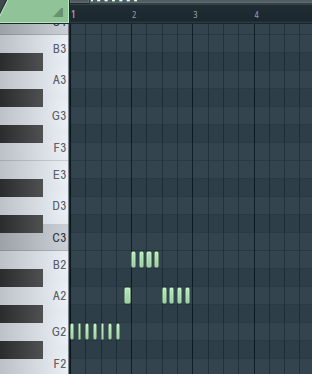
As we zoom in more lines appear in the middle that show the beat and smaller divisions of a beat. How many of these lines appear in between measures can be controlled in the settings. In these settings we can select how many beats and what note gets the beat by selecting the appropriate numbers.
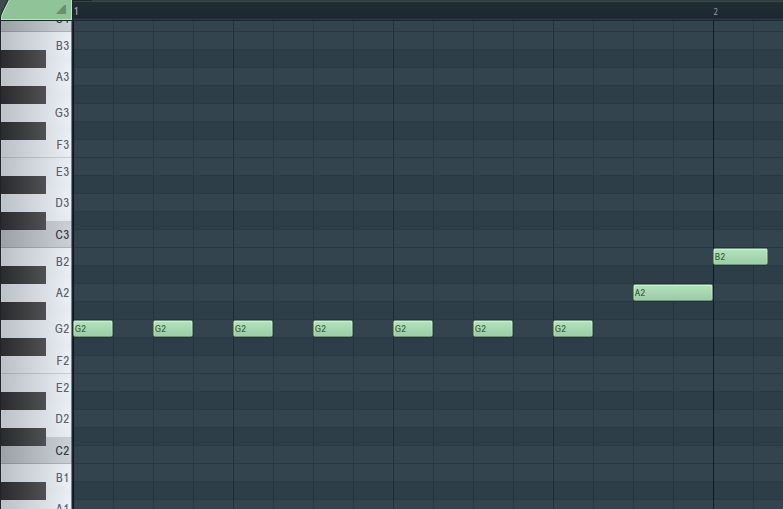

This will change the grid to show the right number of lines in between the measures. In this way we can mimic time signatures. Here you can see how the grid changes as the time signature is altered:
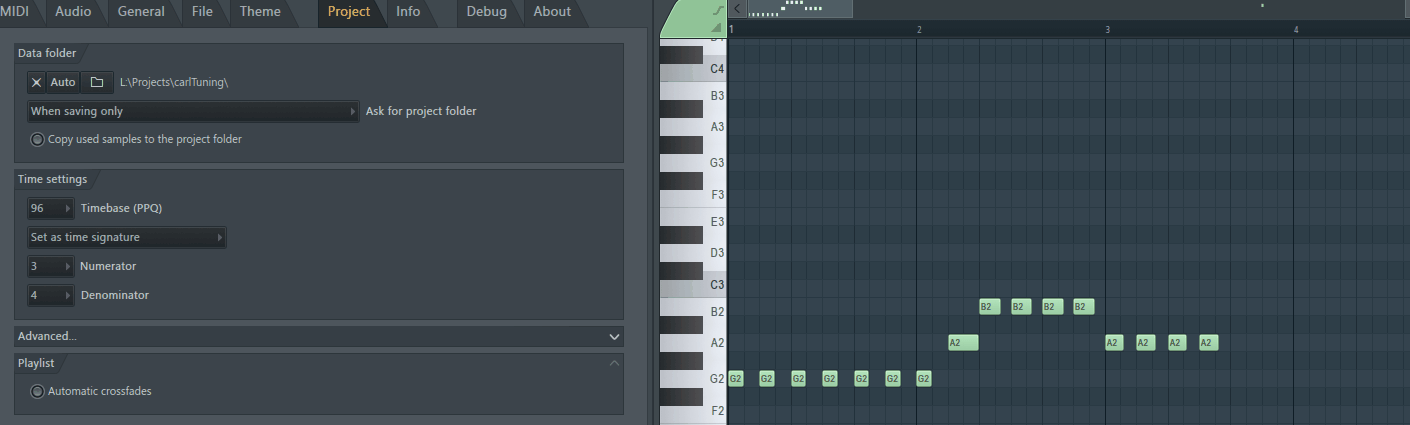
Let's draw in 4 quarter notes in 4/4 and see how that looks.

Now lets change the time signature to 3/4 and see how that looks.
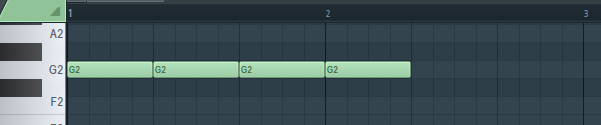
You can see the 4th quarter note is now part of the next measure since there are only 3 beats in a measure now and the quarter note gets the beat pushing the 4th quarter note to the start of the next measure.
Now let's consider a piano roll that does not do this and is stuck in 4/4 which is often the case. For these cases the grid never changes how it looks so we must ignore the grid. In this case we simply must draw notes in and count ourselves. So for example if we want to use a time signature of 3/4 then we must draw in 3 quarter notes and count them ourselves. It’s much more difficult since the grid doesn’t line up, and built in metronomes will not play correctly either, but at least it is still possible.
Counting Measures
Counting measures changes to match the time signature. If there are 4 beats we count to 4 before the next measures starts, such as:
ONE, 2 , 3 ,4, TWO, 2, 3, 4, THREE, 2, 3, 4…
As opposed to 3/4 which would be:
ONE, 2, 3, Two, 2, 3, THREE, 2, 3, FOUR, 2, 3
Another example is 6/8 which is
ONE, 2, 3, 4, 5, 6, TWO, 2, 3, 4, 5, 6, THREE, 2 ,3 …
Try changing the metronome's number of beats to get a better understanding of how measures in different time signatures work.
Original code by: Music and Coding
Common and Cut Time
There are two time signatures that occur very often, so often in fact we have symbols for them. They are 4/4 and 2/2. 4/4 being the most common so it is called common time. It is represented by a C.
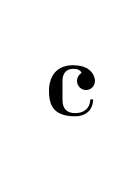
If we cut common time in half we get cut time represented by a C with a line vertically through it. This is equivalent to 2/2.

Changing Time Signatures
Time Signatures can change throughout a piece of music, to do so all you must do is write the new time signature in. For example here we switch from 4/4 to 3/4 to 2/4.
Why we would want to change time signatures will become more clear after we talk about meter. Time Signatures are easy to understand, what is harder to grasp is the concept they lead to, namely that of meter. We will conquer this topic later in the coming lessons we will build on our knowledge of music before we dig into the world of meter.
To support this series please consider donating via
paypalor joining the
patreon.