*Disclaimer, this plugin was provided free of charge for the purpose of Review
Table of Contents
Atlas 2 Summary
Atlas 2 is a fantastic sample browser and one reason why it stands out is the MAPS system they have. They make it so easy to put sample packs together in meaningful ways. The new sequencer is fantastic, and I emailed the developer with several requests and questions and was pleased to find out that the sequencer is under construction still and will be getting many fantastic features coming. I can highly recommend Atlas 2 if you are looking for a visual way to browse samples.
Detailed look
Atlas 2 has added a lot from the prior version. You can see the chart for any technical details that you may want at a glance. The price compared to XO is favorable to Atlas 2 with XO at the time of writing costing $119.95 for the lite version and $179.95 for the pro version. Atlas 2 however is a flat $99 and their upgrade price is also just $19.00 so if you buy into Atlas they have a good track record of giving great loyalty deals. Another small detail about the price on web pages that I really appreciate is that Atlas has theirs at the top and is always visible, you do not need to hunt it down or scroll past all the features before you get to see it. It shows they are confident in their product and offer.
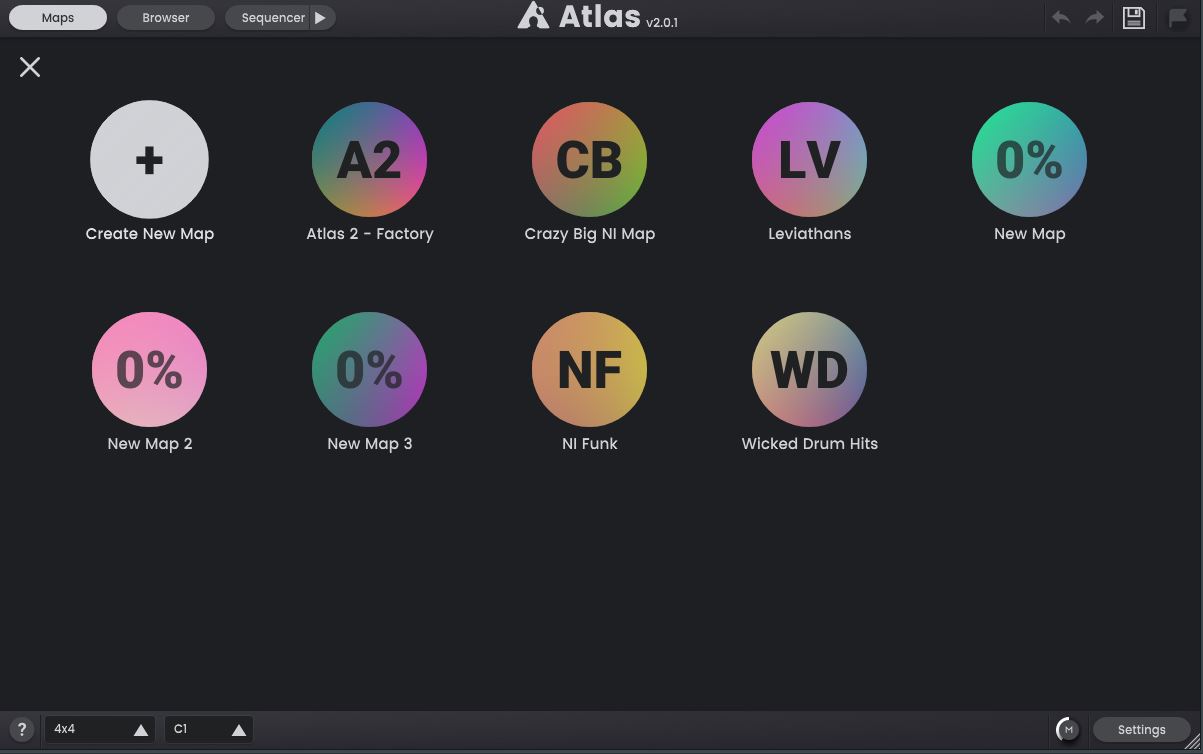
The main attraction is of course the maps themselves. Creating map is very easy, so easy that it is obvious care was taken to streamline this process. You can simply drag and drop the folders of sample packs you want to make the map out of right onto the interface and your done! No wasted time in frustrated browsing tools, you can use your native browser and boom it’s there for you. These small touches tend to go unnoticed when they are done this well. I do hope to see a map grouping feature to help manage large amounts of maps kind of like how the ipad can group apps. The creation of a map, especially for one consisting of many packs may take some time. However, once the map is created it loads extremely fast (a feature that was greatly improved upon in version 2) even with extremely large maps, so far for me it has been instant load times. Upon import there is an option to only grab drum samples as well. The map will group samples that sound similar together. The colors generated for the sample types can also be adjusted during map creation in a loose way. I wish there was more control here because sometimes sample groups will overlap, such as kick over lapping with the “other” category meaning they have a similar or even the same color, making the color less useful in the kit view.
Browsing the map is simple enough, you can right click and drag on a blank space to move, or if you have no blank space, you can hold alt and right click and drag to visual pan also. Zooming is done with the mouse wheel. To load a sample into the drum kit slot you can right click it which brings up something very cool. They give you the ability to edit the keyboard shortcuts! You can customize it to your workflow!
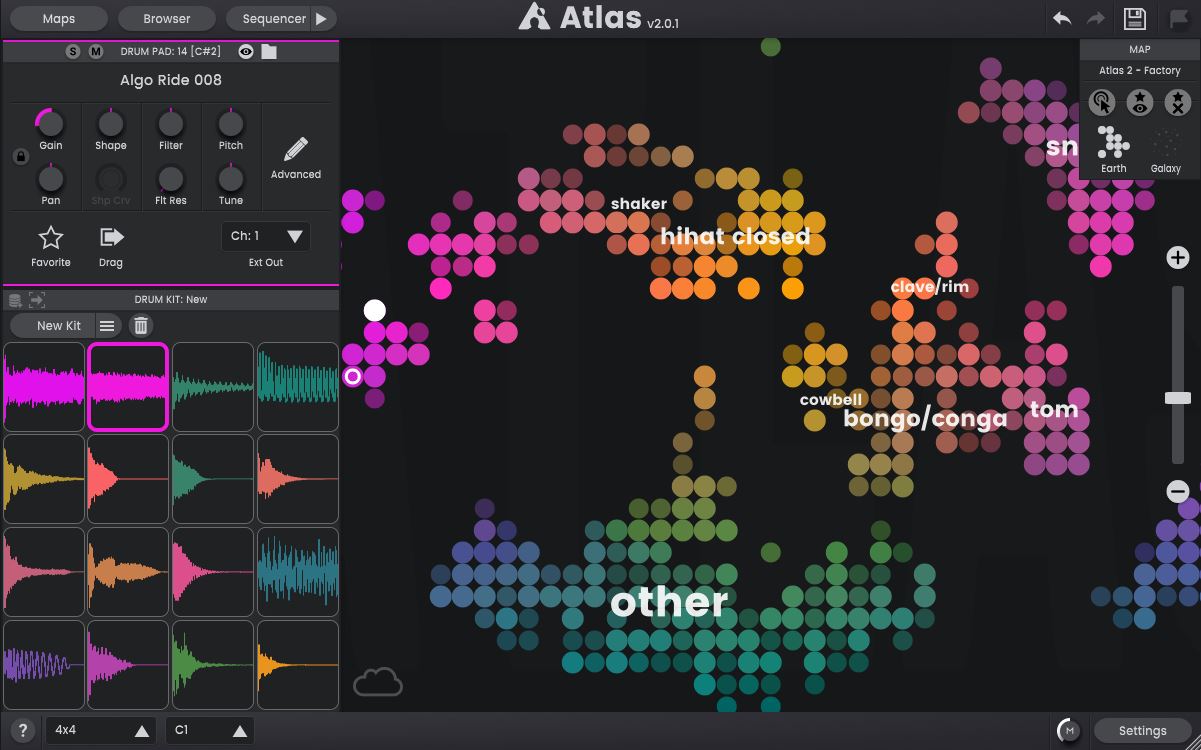
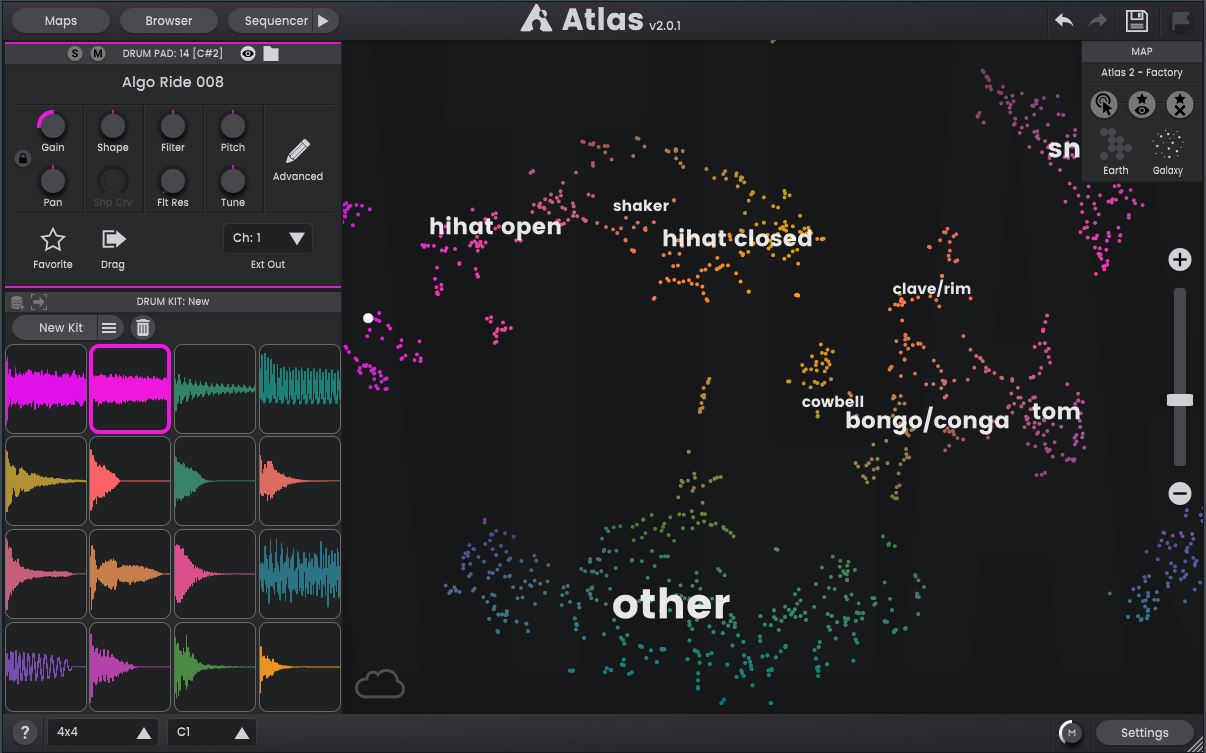
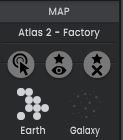
While browsing the map there are two views, Earth View and Galaxy view. Earth view looses and gains resolution showing more or less samples as you zoom in and out affording a sort of “brush stroke” browsing approach while galaxy view shows you every single sample every time regardless of zoom. You can hear samples by clicking on them, moving via your arrow keys, or you can turn on a trigger mode that will play whatever sample you mouse is over (resulting in some fun chaotic drum sounds). Personally, I found the arrow key browsing approach to be very useful. It works very well with Earth View. I did note that samples often get skipped when browsing with a few anomalies in how the browsing behaves and the developer said he would take another look at it. It’s a tricky topic because if the browsing touches every sample every time it would be less useful and take forever to move across large maps, but at close zoom levels this tends to be the behavior we want. It was good the hear reassurance that it was still being improved upon.
Browser
With the browser there are options for seeing the packs you have installed or are available and these consist of drum sequence patterns which are great starting points for getting a groove going in the sequencer and you also have the samples themselves. The last category is the maps you have generated but I tend to use the maps button in the top left to navigate through those.
At the top there are 4 buttons that can generate random combinations of samples and loops to jump start you into loop creating. This lets one browse multiple samples at once and then hone in on specific sounds you want to keep while swapping out the others. BE AWARE the kit area allows you to lock samples so they are no longer affected by the “New Kit” button that changes out the various samples BUT THE BROWSER RANDOM FEATURES IGNORES THE LOCK AND WILL SWAP THE SAMPLE. The browser random selects random samples from all any pack in your browser not just the map. Thankfully there is always the undo feature.
With the browser there are options for seeing the packs you have installed or are available and these consist of drum sequence patterns which are great starting points for getting a groove going in the sequencer and you also have the samples themselves. The last category is the maps you have generated but I tend to use the maps button in the top left to navigate through those.
At the top there are 4 buttons that can generate random combinations of samples and loops to jump start you into loop creating. This lets one browse multiple samples at once and then hone in on specific sounds you want to keep while swapping out the others. BE AWARE the kit area allows you to lock samples so they are no longer affected by the “New Kit” button that changes out the various samples BUT THE BROWSER RANDOM FEATURES IGNORES THE LOCK AND WILL SWAP THE SAMPLE. The browser random selects random samples from all any pack in your browser not just the map. Thankfully there is always the undo feature.
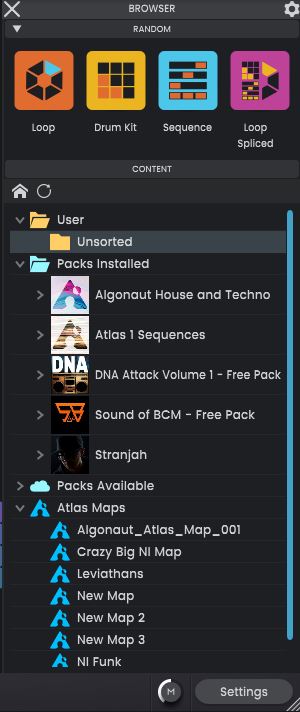

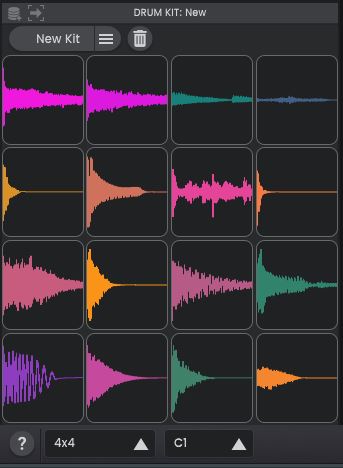
Kit Generation
You can generate a new kit by clicking on the new kit button. There used to be a like and dislike control which has now been changed to the favorite control. I don’t know why as the like and dislike control created a kind of heat map that help kit generation get more focused in as it was more likely to select samples you “like”. I hope to see the feature return, or maybe the favorite feature has a similar effect. I neglected to ask about this. The kits follow many standard drum controller forms. Overall, I really like the kit generation and the view.
The colors of the samples in the kit match the colors on the map which again makes me wish I had more control over the color. The kit can be brought to your DAW via drag and drop which is fantastic. Stacking and round robins is not possible yet and would be very welcome. When a sample is dragged to a kit slot that kit slot gets that samples type, so if you put a high hit in the open slot and hit new kit, you will get another high hat. They only way to change this is the drag another sample type on the cell to override it and set a new type. It would be nice if there were another way to do this, although a drop down doesn’t seem all the great, so this probably is the best way. It’s just not clear at first. Perhaps a tool tip? I also wish there was a way to keep the cell type on the screen. Often, I want to mute specific cells types which is done by right clicking, but you either have to click the cell to hear it to know what it is or hover over it to see the text that says what it is. I wish there was a setting to toggle the text always visible. The windows do dynamically change with the change of drum kit size which can be very nice if you prefer a different layout.
Sample Editing
The sample editor has the basic stuff you would expect. Gain (which in settings can be set to auto so if you have samples that are way louder than other ones this is no longer an issue), pitch, filter, ect. This is also where the option to favorite lives. Some of the layouts such as 2x8 have these knobs on the bottom with a toggle to go between the controls and for this reason I don’t like this view as much.
If you wish to find a sample on the map which is not visible you can click the eye to go right to it. Also in this area is the multi-out which was streamlined greatly. There is a sequential multi-out so if you want to make use of the sequencer in real time play back you can do so with great ease and still have all your usual post processing, or if you want to use midi to drive Atlas externally this is also an option while keeping external processing as an option easily.
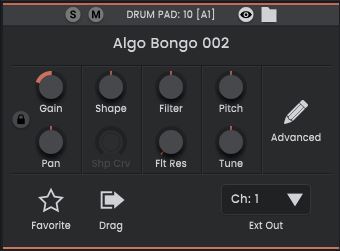
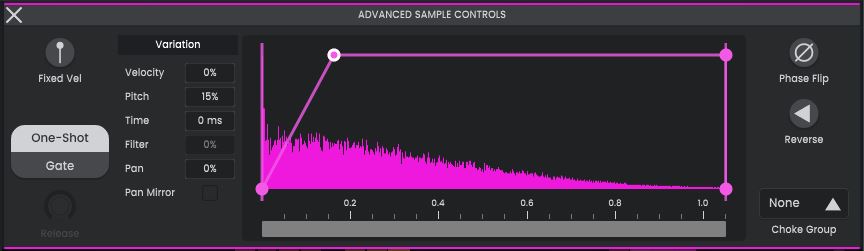

In the advanced area you are given a variation control so that each time you play the sample that parameter is changed by the percentage you set to give a more human sound to the kit. You also have the reverse option, fixed velocity, and choke group settings here. Any knobs are automatable. I was hoping the percentages and buttons would be as well, but as of now they are not. Another feature I wish was possible was control over the ADSR. If the attack and offset could be automated along with the reverse control and others then there is a lot of possibilities this editor could do in real time via automation. Overall, it is a standard editor and houses what I would expect. I hope to see it more integrated in the future as it is a very promising element of the plug-in.
Sequencer
So, the sequencer I am going to hold a bit back on. I sent an email with some inquires about the future of this part of the plug-in and got a very promising response that makes me excited at things to come. There are several things I really like about the sequencer. First pressing new sequence selects a sequence from the browser so you can quickly try out new groves and using the New Kit can hone in on a vibe fast. Next you can choose to have a new sequence generate a variation on the sequence via AI or have it be completely random.
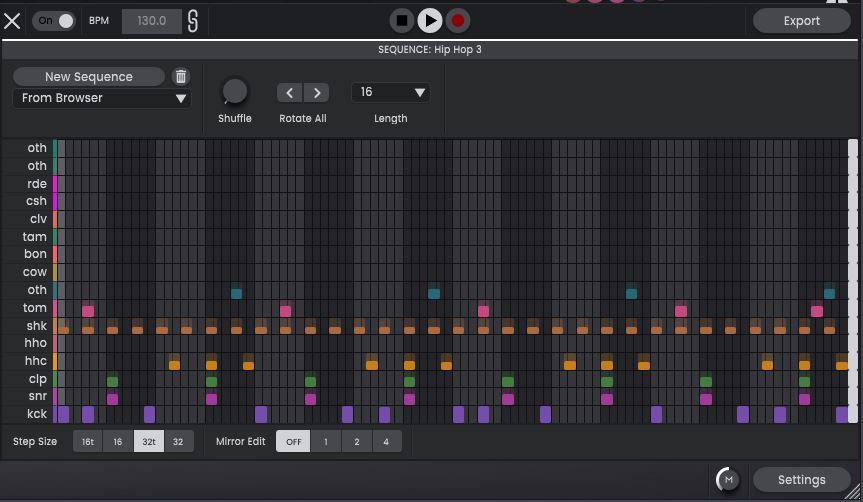
One thing I hope to see happen is currently there is no way to trigger sequences based on midi, or in other words multi-sequence patches are not currently possible. It would be a neat addition to be able to trigger multiple sequences via midi note triggers. For now, you will need to export the midi and add it to the track in your DAW. You will have to use the export button for this, but I have hope that drag and drop midi from the sequencer track itself becomes a thing similar to the sample drag and drop. Drag and drop midi and audio stems is possible from the export menu. I also wish upon export all unused samples in the group were muted (perhaps as a toggle option on the export) so that the samples that go with the sequence would be easy to drag and drop without having to check the names of the samples to make sure the right sample goes with the right midi.
Editing with the sequencer is very pleasing. There is a mirror edit option for things that repeat, and you can quickly adjust fast hats with the step size. I do wish there were more step sizes. Lengths of individual tracks can be adjusted, and shuffle is supported, although it is global only and not per sample at the moment. They do have nudge controls per lane if you want to do something funky, again not automatable. There is a rotate all button that can move the entire sequence left or right. I am not sure if this is the most useful feature at the moment because it cannot be automated and the use cases for this are low. Being able to do this to individual sequenced lanes could be cool if it could be automated. Per lane copy and paste features are supported. I do wish I could make multi-lane selections or drag and select areas of a sequencer that I could paste as chunks. Having lanes at different step size could also be helpful.
The UI has some issues that can be troubling sometimes. The sequencer has its own play button and record button as well (very cool), but if other windows are opened, they can cover this button. This is a problem because if you press play in the plugin directly then it is not linked to the HOST play controls and so pressing stop in the DAW will not stop the sequence, now open the advanced sample edit tab in 4x4 kit mode or higher and now the play and stop is covered where you pressed it and now you have to press the play on the sequence tab in the top left. The developer knows of this now (I told him) and I hope to see the play button get re-worked into a more prominent visual position. The export button also lives here, and it also feels like it should be a global option that is always visible. The export gives access to exporting midi or audio as stems or a mixdown. Its really cool but somewhat hidden. If it is moved the addition of a group sample export via drag and drop for both midi and samples as well as the audio stems would be handy to have as well.
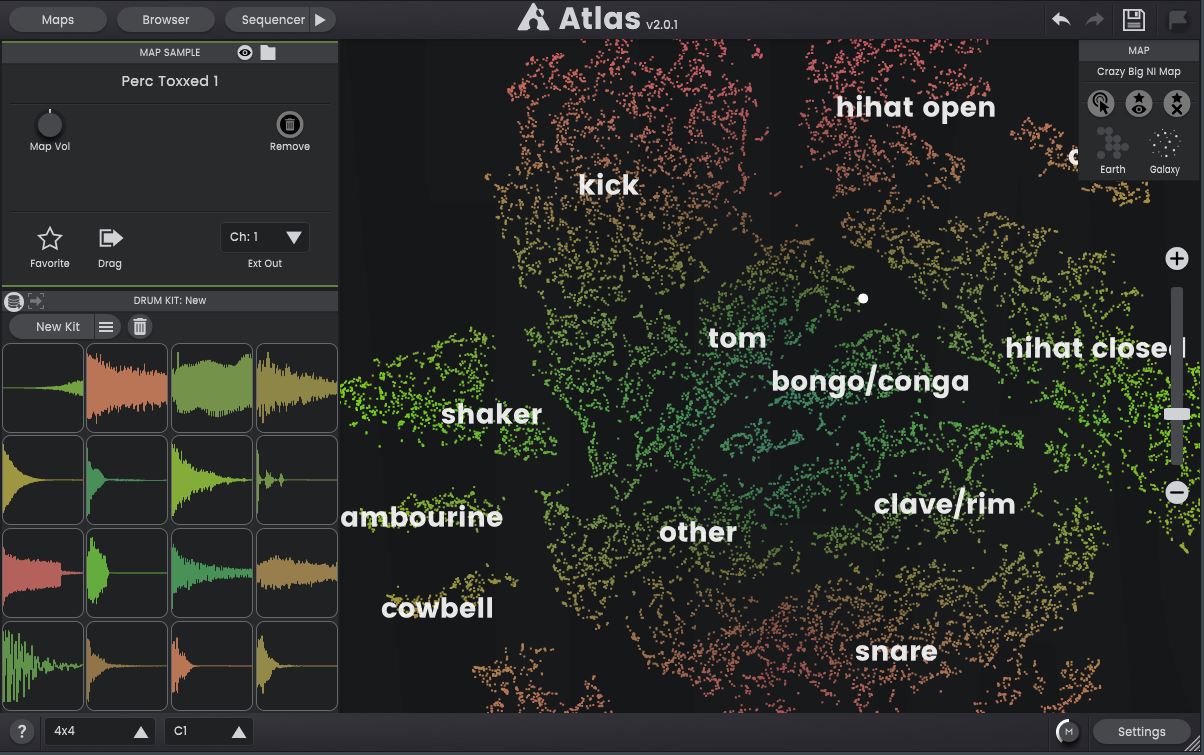
Support
I have had a very positive experience with support. Their email is very active. The product does not currently have a manual and the help pages that do exist are a bit bare. There are tool tips, but these are also limited. Video support videos for Atlas 2 do not exist, although many videos for Atlas 1 officially supported by Algonaut do exist and all of it applies to version 2. I did get word that a manual is on the list. That being said, the product isn’t so complex that I’d say it needs a super intense manual.
A Guess about the next Big Thing
No sample map editor thus far has really got the tools to deal with loops in an AI map context and I think the company that figures that out will be a step ahead.
Final Impression
Overall, I highly recommend Atlas 2. Its current feature set is great, it is very intuitive, the kit and pattern generation are super useful, and the use of maps makes browsing sounds based on genre very helpful. The sequencer is pleasant to use, and the future of the product is very bright along with gracious loyalty prices I’d at the very least give it a try (which is an option although I didn’t inspect it), create some maps, use the favorite option, and generate some sequences. Having a visual file structure map, is something I think you will find very useful and worth the investment.